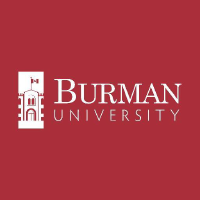Printing from a MAC OSx Computer
Printing from a MAC OSx Computer
The device must be connected to the BUStudent or PAAStudent network.
Go to Settings, and from there to Printers. Select Add, and select Default.Search for burman student printers only
Select the printer you want to add, it should automatically download the driver.
Just click "add". Now the printer is part of Mac OSX
If the machine doesn't have the proper drivers, HP drivers can be installed from https://support.apple.com/kb/dl907?locale=en_US.
For Toshiba printers use the Universal drivers for MAC, local copy is attached on the Attachment section (top of this page)
If the machine doesn't have the proper drivers, HP drivers can be installed from https://support.apple.com/kb/dl907?locale=en_US.
For Toshiba printers use the Universal drivers for MAC, local copy is attached on the Attachment section (top of this page)
_______________________________________________________________________________________________________________________________________________________________________________________________________
How to reset password for a MAC to print
Use this process when you receive the message saying "Hold for Authentication" on a print job.
Go to finder >All> Print Server (Double Click)
If it says not connected, click "Connect As..."
Enter credentials and select "Remember this password"